March 13, 2025

May 27, 2025
We will start by setting up Tabsdata and registering a publisher that reads data from a CSV file, selects some aspects of it, and publishes it as a table within Tabsdata. Following that, we will register a subscriber that subscribes to this published table, and exports it as an Iceberg Table to AWS. We will then demonstrate that when the publisher is rerun to load new data, the subscriber automatically writes it to the external system.
In a real-world scenario, your data source could be a database, an S3 bucket, or another storage location, while the subscriber could write data to various endpoints such as a database or file system.
If you get stuck somewhere, please remember to check our Troubleshooting guide, and reach out to us on Slack. Your feedback helps us improve.
Let’s dive in!
You can do a quick walkthrough of the tutorial using the slideshow below:
If you haven't already, clone the GitHub repo to your system.
Using SSH:
Using GitHub CLI:
Using https:
In this tutorial, our data source is a CSV file on our file system in an input directory in the above Github repo. Our output is an Iceberg table in AWS. The Tabsdata functions to publish and subscribe are also in the tutorial folder.
For convenience we will use an environment variable called TDX for referencing the folder containing the Tabsdata functions and input folder. To do that, let's set up TDX variable to point to the base directory of this tutorial. You can do this using the appropriate commands from below:
For Linux or macOS:
For Windows Command Prompt:
If you run an ls (for Linux or macOS) or dir (Windows) on t03_csv_iceberg_pub_sub you would see the following files and folders:
Since we are exporting our data to an Iceberg Table in AWS, we need an S3 bucket URL, AWS Glue Database name and the S3 credentials to access the relevant services, to send the data to AWS.
You can follow this AWS documentation to create a new bucket.
The bucket URL is of the format: s3://bucket-name/.
In my python code, I have named the bucket td-iceberg. You won't be able to use the same name since the bucket urls are unique globally across all AWS accounts, and regions. Hence, remember to change the bucket name in your Python code.
You can follow this AWS documentation to create a new database in AWS Glue Data Catalog.
In my python code, I have named the database td-iceberg. You can use the same name for the database since these are not required to be unique.
You can follow this AWS documentation to obtain the credentials, Access ID and Secret Key. These enable us to upload data to the S3 bucket programmatically.
We have different ways to store credentials that have been detailed here in our documentation. For the purpose of this tutorial, I am storing all the credentials in Hashicorp.
Important: I have stored the S3 Access ID and Secret Key under the variable names AWS_ACCESS_KEY_ID and AWS_SECRET_ACCESS_KEY respectively in the Hashicorp Vault in the default key store "sample-secret". The same names are used in the Python code for Tabsdata functions. If you use different names, make sure that you change at both the places: Hashicorp and the Python code.
To set up HASHICORP, you will need to set the values of these environment variables as highlighted in the Tabsdata documentation.
You can also store the credentials as environment variables in your system before starting the Tabsdata server as highlighted here in the documentation.
Important: If you use the environment variables, you will need to modify the Python code accordingly.
1.3 Setup TabsdataTo install/update the Tabsdata Python package, run this command in your CLI:
Please note that you need Python 3.12 or later, to install the package. Additionally, you need Tabsdata python package 0.9.5 or later to successfully run the functions from this article.
It is suggested that to work with newer versions of Tabsdata (v0.9.5 and above in this case), you remove the older Tabsdata instance, in case you have started the Tabsdata server earlier. This enables you to start from scratch, reducing the possibilities of error or conflicts.
Run the following commands in your CLI, to stop the Tabsdata server and clear the instance:
For Linux or macOS:
For Windows:
To start the Tabsdata server, use the following command:
To verify that the Tabsdata server instance is running:
Output:
You may need to wait for a couple of seconds for the output to appear. Run the status check command until you see both supervisor and apiserver in the output.

The presence of supervisor and apiserv confirms that the server is running.
Before you can use Tabsdata, you must login to the server which can be done as follows:
When prompted from password put:
Output:
Login successful.
Now that Tabsdata server is up and running, we can proceed to create our first publisher. A publisher is a simple Python function that uses built-in connectors provided by Tabsdata to read data from external source(s) and map it to one or more tables. A few things of note before we proceed:
In order to register our first publisher, we must create a collection. By default there are no collections within a Tabsdata server until you create one. You can see this by running the following command:
For this tutorial, we will create a collection called customers where we will register our publisher function. To create this collection use the following command:
This should have created the collection that you can verify by running the previous list command. You can also see more details about this collection using the info command as follows:
Output:

This output confirms that the collection called customers has been created.
We will now register a publisher function that reads data from a CSV file on a specific input directory and publishes some selected columns of this data to a table. For convenience, we have this function ready to use in the file publisher.py and the name of this function is publish_customers. Here is what this function looks like:
@td.publisher(
source = td.LocalFileSource(os.path.join(os.getenv("TDX"), "input", "customers.csv")),
tables = ["customer_leads"],
)
def publish_customers(tf: td.TableFrame):
output_tf = tf.select(["FIRST_NAME","LAST_NAME","COMPANY_NAME","EMAIL","WEB"])
return output_tfHere the @td.publisher decorator defines the following metadata:
$TDX/input/customers.csvcustomer_leadsThe function definition is very simple in this case with the following details:
publish_customers that takes a TableFrame called tf. Note that TableFrame is similar to a traditional DataFrame with some additional properties specific to Tabsdata. Note also that when this function executes, this input TableFrame will be populated by the data read from the $TDX/input/customers.csv file as specified in the decorator.TableFrame and returns it as an output. Note that this output TableFrame will be mapped to a table called customer_leads as specified in the decorator.That is all there is to a publisher. In a real world scenario, your publisher function can have many more inputs and may produce many more outputs. Moreover, the body of the function may do more complex operations on the data before publishing them to output tables.
Register this publisher function to the customers collection using the following command.
You can now verify that the function was registered successfully by running the following command:
Output:

This output confirms that the function publish_customers has been registered within the collection customers.
As a reminder, registering a function in a collection does not execute it, and it must be invoked by a trigger. And if a publisher function has never been triggered, its corresponding output tables will not be initialized in the system.
Let's trigger our publisher. This can be done using the following command:
You can see the status whether the functions have finished executing by using the following command:
Output:

If the function has finished executing, you will see Published in the status. If you see Failed, please remember to check our Troubleshooting guide, and reach out to us on Slack. Your feedback helps us improve.
The Tabsdata table customer_leads has been created in the customers collection. This table can now be subscribed to, by various stakeholders within the organization.
To check the schema of the table in Tabsdata, run this command in your CLI:
Output:

The columns $td.id and $td.src are internal columns created by Tabsdata to track row level provenance of data.
To check the sample of the table in Tabsdata, run this command in your CLI:
Output:

With the customer data available in Tabsdata as a table, it’s now ready for subscription. To demonstrate this we will create our first subscriber. A subscriber is a simple Python function that reads data from tables published within Tabsdata and uses built-in connectors provided by Tabasdata to send the data out to an external system. A few things to note before we proceed:
customers.Change the following snippet of code in your subscriber.py file to reflect your S3 bucket url (replace s3://td-iceberg), and its region (us-west-1).
Change the below:
destination = ......
uri=["s3://td-iceberg/customers-$EXPORT_TIMESTAMP.parquet"],
region="us-west-1"to:
destination = ......
uri=["s3://<your_s3_bucket_name>/customers-$EXPORT_TIMESTAMP.parquet"],
region="<your_s3_bucket_region>"For AWS Glue data catalog details, change the following code snippet: database name (replace td-iceberg in td-iceberg.customers), S3 bucket url (replace s3://td-iceberg), and client region (us-west-1).
Change the below:
catalog = .....
"client.region": "us-west-1",
......
tables=["td-iceberg.customers"],
auto_create_at="s3://td-iceberg",to:
catalog = .....
"client.region": "<your_s3_bucket_region>",
......
tables=["<your_aws_glue_data_catalog_database_name>.customers"],
auto_create_at="s3://<your_s3_bucket_name>",The S3 bucket when defining destination and catalog need to be same. This is because destination holds the base parquet files, and catalog creates the metadata folder on top of those parquet files. Both of these combined create Iceberg tables.
We will now register a subscriber function that reads data from the customer_leads table created by our publisher function in the prior steps, and externalizes this data as an Iceberg table to AWS. For convenience we have this function ready to use in the subscriber.py and the name of the function is sub_s3_iceberg. Here is what this function looks like:
import tabsdata as td
s3_credentials=td.S3AccessKeyCredentials(
td.HashiCorpSecret("sample-secret", "AWS_ACCESS_KEY_ID"),
td.HashiCorpSecret("sample-secret", "AWS_SECRET_ACCESS_KEY")
)
@td.subscriber(
tables=["customer_leads"],
destination=td.S3Destination(
uri=["s3://td-iceberg/customers-$EXPORT_TIMESTAMP.parquet"],
region="us-west-1",
credentials=s3_credentials,
# Adding Iceberg table in AWS Glue data catalog
catalog = td.AWSGlue(
definition= {
"name": "default",
"type": "glue",
"client.region": "us-west-1",
},
tables=["td-iceberg.customers"],
auto_create_at="s3://td-iceberg",
if_table_exists="replace",
credentials = s3_credentials
)
))
def sub_s3_iceberg(tf: td.TableFrame) -> td.TableFrame:
return tfHere the @td.subscriber decorator defines the following metadata:
customer_leads.customers. S3 stores the parquet file and the metadata related to the Iceberg table. The table is defined in AWS Glue Data Catalog as customers in td-iceberg database. auto_create_at defines the location of metadata.The function definition is very simple with following details:
sub_s3_iceberg that takes a TableFrame as input. When executed, this input will be populated by the data coming from the customer_leads table.In a real world scenario, your subscriber function may take input data from multiple tables, process it and create a derived output that is then sent to an external system.
Register this subscriber function to the customers collection using the following command:
You can now verify that the function was registered successfully by running the following command:
Output:

This output confirms that the “sub_s3_iceberg” has been registered within the collection customers.
As is the case with publisher functions, registering the subscriber function does not execute it. It must be executed by a trigger. In this step we will manually trigger the subscriber function and verify the generated output.
Let's now trigger our subscriber function using the following command:
Remember that you can see the status whether the functions have finished executing by using the following command:
Output:

If the function has finished executing, you will see Published in the status. If you see Failed, please remember to check our Troubleshooting guide, and reach out to us on Slack. Your feedback helps us improve.
Once executed, the subscriber would have generated the output parquet file and metadata folder in the S3 bucket, and table in the database in AWS Glue Data Catalog.
You can check the number of rows and the output by running queries on top of the table in AWS Glue Data Catalog using Amazon Athena.
Output in S3:
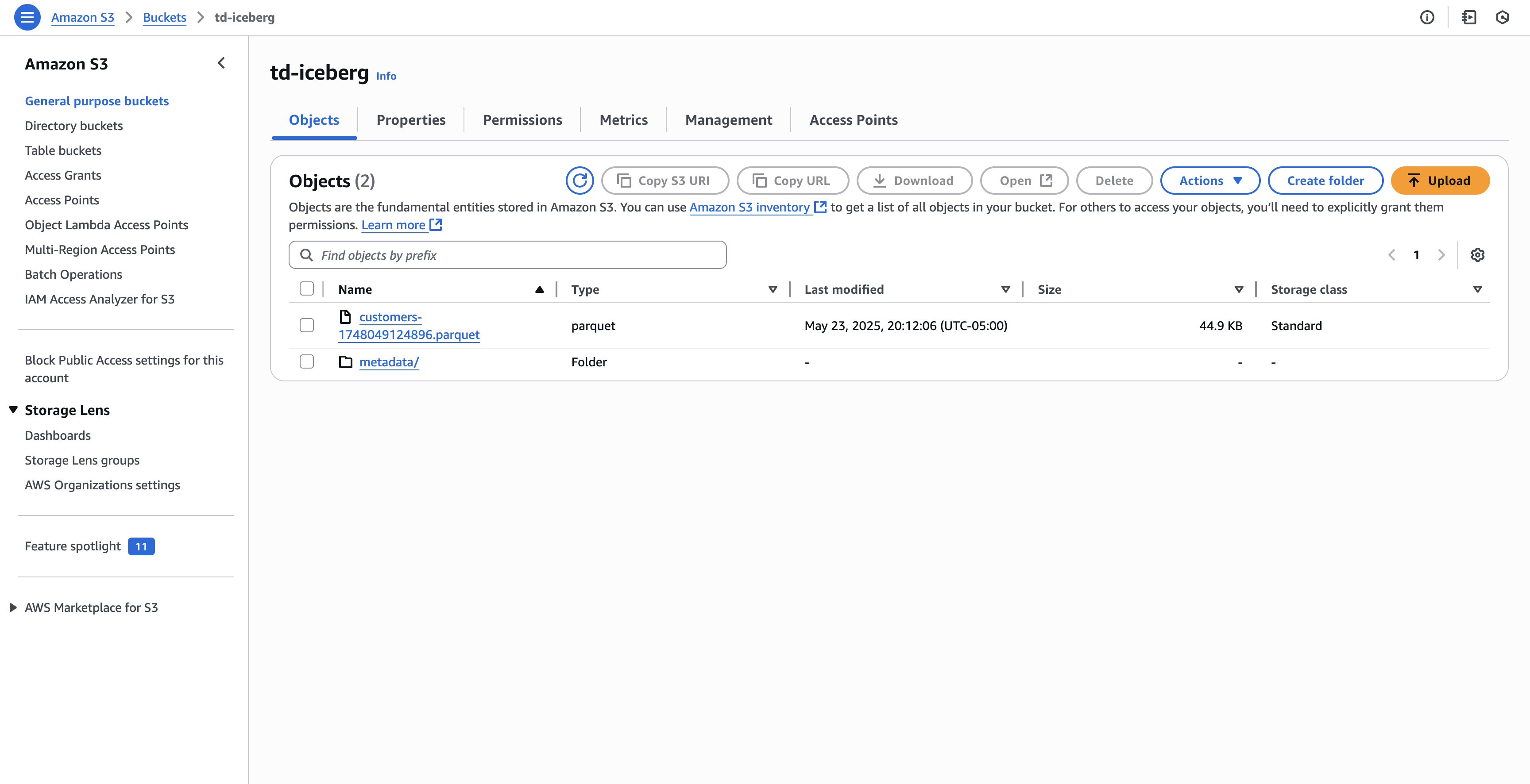
S3 has 1 parquet files representing the output from this run. This parquet file can be downloaded and opened with the appropriate software to read the output.
Output from query on top of Iceberg table:

The number of rows 980 matches with the number of rows in customers.csv file.
What happens when there is an update in your input data? How do you update the data used by the downstream users?
Let’s say there is an update in your CSV file, and 20 new customers get added to the CSV file. The customers_02.csv file in the input directory presents one such scenario. This file has 20 new customers in addition to the customers present in the customers.csv file that we loaded via the publisher when we triggered it for the first time.
Before we can demonstrate the automatic execution of this workflow, we must provision the new input file in the correct location for the publisher to read and publish it accordingly. This can be done using the following command:
For Linux or macOS:
For Windows Command Prompt:
This will overwrite the previous version of customers.csv file that we were working with.
The publisher function that we registered earlier creates a table called customer_leads. This table in turn has a registered subscriber. Together, this publisher/subscriber pair makes a simple data engineering workflow. When the publisher activates and updates the table, it will automatically trigger any associated subscribers to update their respective output.
To demonstrate this, we will trigger our publisher function. This should automatically trigger the sub_s3_iceberg subscriber function which in turn should generate a new parquet file and update the Iceberg table metadata.
Use the following command to trigger the publisher to read new input file:
Remember that you can see the status whether the functions have finished executing by using the following command:
Output:

If the function has finished executing, you will see Published in the status. If you see Failed, please remember to check our Troubleshooting guide, and reach out to us on Slack. Your feedback helps us improve.
In this example, there is only one subscriber that was executed on refresh of the published table. However, it will work for any number of subscribers that are registered and have their input tables associated with the publisher.
You can open your respective S3 bucket and AWS Glue Data Catalog Table to check the output and interact with the Iceberg table.
Output in S3:

S3 has 2 parquet files representing 2 output from 2 different runs. These parquet files can be downloaded and opened with the appropriate software to read the output.
Output from query on top of Iceberg table:

The number of rows 1000 matches with the number of rows in the new customers.csv file.
We have successfully implemented a Pub/Sub for Tables using Tabsdata. We published the data from local file system to Tabsdata after selecting certain columns from it. We then subscribed to the published table, filtered it based on certain criteria, and exported the data to AWS as Iceberg Table. We also demonstrated automatic execution of the entire workflow when the data source was refreshed.
For the next steps, you can try adding a Tabsdata transformer in the mix. Perform complex transformations on the "customer_leads" table using a Tabsdata transformer, and connect the output table from the transformer to various subscribers. You can also experiment with different sources and destinations, beyond PostgreSQL.
I hope this gave you a better understanding of the Tabsdata system! I'd love to hear your thoughts—let us know how we can improve, what use cases you'd like us to cover in future blogs, or any other questions or feedback you have. Join the conversation on Slack or reach out to us here.